Blog Setup (Getting started)
- Getting a good domain name
- Getting a cheap and reliable web hosting solution
- Setup WordPress on your Blog
- Selecting a nice theme for your WordPress Blog
- What WordPress Plugins to use
- WordPress System Integration 101
- Creating your blog posts
- Creating your blog pages
- Adding imges to your blog
Creating Content For Your Blog
- Leveraging Content Creation by Repurposing with Value [New]
- 6 Tips For Writing Blog Articles Faster
- 6 Tips to Help Ignite Your Creativity and Increase Your Success
- Finding New Blog Topics
- How to Write Article Headlines to Attract More Visitors
Establishing Your Blog
- Done Writing Quality Content – What’s Next?
- Sherlock Holmes’ Approach To Building a Popular Blog
- Tips on Writing Headlines for Your Articles and Landing Pages
- How to Create Content to Attract Links
- The 3 Ingredients of The Secret Sauce of Successful Blogging
- Blog Commenting Strategy
- 11 Effective Ways to Boost Your Blog Readership
- Tips on How to be a Better Blogger
- CreAction: A New Formula For Blog Success
- 8 Steps for Building a Successful Internet Business Partnership
Site Optimization
- Search Engine Optimization (SEO)
- 6 SEO Strategies That Can Generate Highly Targeted Traffic
- WordPress Optimization Tips and Tricks for Better Performance and Speed
- Plugins to Speed Up Your WordPress Site
- Top 3 Common Reasons for a Slow WordPress Site
- Web Analytics 101 – Learn Which Analytics Data You Should be Using
- How to Do Split Testing on Your WordPress Site Using Google Website Optimizer
- 5 Tips On How To Make Your Blog Visitors Stay Longer
- How the Google Algorithm Penguin Update will Affect You
Security
- Essential WordPress Blog security tips – protect your blog from attacks
- Advanced WordPress Security Tips
- What Would You Do If Somehow You Lost all Your Blog’s Content?
Making Money from Your Blog
- PPC ad (Pay Per click)
- CPM ad (cost per thousand impression)
- Sponsored ad
- Making Money from Affiliate Marketing
- Producing Content to Earn a Living Online
- How to Easily Create a Simple WordPress Store Online for Free
- Monetizing a Site Through AdSense
- 7 Steps to Profiting from Niche Affiliate Adsense Sites with WordPress
- How to Make Money Online with a Cooking Recipe Blog
- 10 Tips to Increase Your Sales Page Conversion
- Should You Lower or Increase the Product Price to Increase Revenue?
- How the Word “Leverage” Can Increase Your Blog’s Income
- Business Idea: niche Geo Targeted Classifieds Newspaper [New]
Marketing
- Internet Marketing Sales Funnel 101
- Developing an Article Marketing Strategy for Your Online Business
- The 5 Fundamentals of Email Marketing
- Using an Autoresponder and Email Marketing Software
- Create An Email Newsletter That Makes Readers Want to Return to Your Blog
- 10 Tips for Writing an Autoresponse Email
- Facebook Promotion 101: How to Develop a Like Campaign
- 8 Formatting Tips For Your Blog That Can Help Maximize Your Conversions
- Choosing The Right Keywords For Your Ad Campaigns (Part 1)
- Choosing The Right Keywords For Your Ad Campaigns (Part 2)
- How to Increase Your Online Persuasion Abilities
- Understanding the Importance of Landing and Sales Pages
- 6 Things That You Should Avoid Doing on Your Landing Page
To be updated…
This guide is not complete yet. I will be writing and publishing the bits and pieces of how to start a blog from scratch and make money online over the next few months as time permits.
If you have any questions feel free to leave them in the comment section below and I will follow it up.

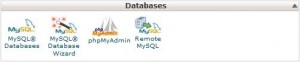
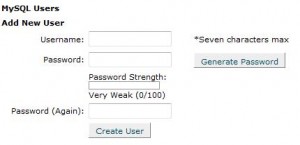
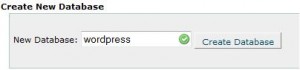
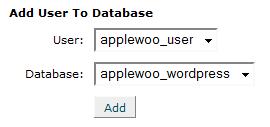
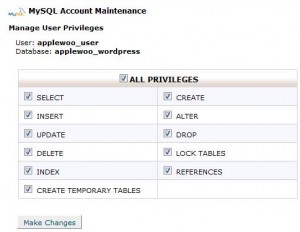
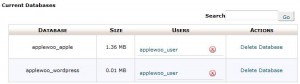
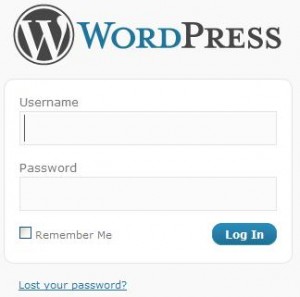
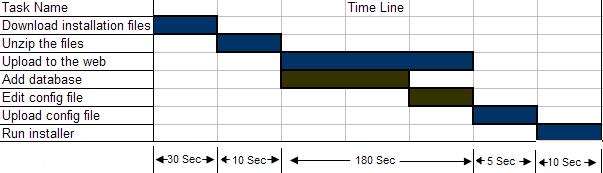
0 comments:
Post a Comment